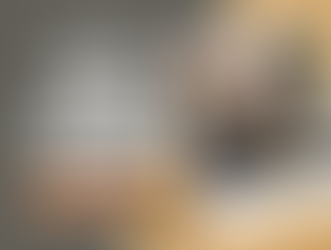Our Audio Post Mix Template: Full Breakdown and Free Download!
- Jeff Carpenter
- May 27, 2021
- 7 min read

Unless you've been living under a rock for the past decade, you probably understand the importance of creating mix templates. These templates are major time savers, they take care of our tracks, color coding, complex routing, plugins, sends, mix prints, and much much more. It's sorta like the "Hello Fresh" version of preparing a meal - all the ingredients are already prepped for you. Simply put... mix templates are crucial in today's workflow and will get you to the finish line much faster. You need to be using them.
In this write-up I'll be breaking down the audio post-production mix template we use here at Thunderbird Sound. I'll be including a FREE download link to our template at the end of this article.
Here's the breakdown:
Intro
Just a few tidbits before I get into the weeds on this template. It's worth nothing that this is our stereo mixing template for commercial and documentary work. We have a separate 5.1 mix template used for feature film mixing that is a little more dense than the one we're covering today. Great mixers have several templates in their toolbox to deploy for the right project.
Also the layout that we use aligns with our workflow. You may see something that doesn't work for you... and that's fine. Feel free to tweak, add, delete, conform or whatever else you need to do to make it work for you. My goal here is to get mixers comfortable with the layout and routing of a "professional" style template.
Let's dig in:
Basic Layout

My layout is setup around Pro Tools' "newish" Folder Tracks feature - I'm using folder tracks as routing folders in order to get maximum potential. The idea is that every set of channels feeds to a bus or "routing folder" for global processing, and then feeds to separate DM&E subgroups, and then ultimately feeds to my master bus. In my template you'll find these basic food groups:
Blank Inactive Audio Tracks (Used for Keeping AAF Backup)
Dialogue (Dx) Section
Dialogue Futz
Dialogue Effects
Music (Mx) Section
Music Futz
Music Effects
SFX (Fx) Section
Fx Verb
Backgrounds (BG) Section
SUB (DM&E) Master Section
Print Master Section
At the end of my template is a print section for easy printing of DM&E stems as well as a Stereo Mix Print.
It's also worth noting that all of my Folder Tracks begin with the "ƒ" symbol at the start of the track name for easy finding.
Lastly, I've put some notes in the comments section of the tracks so that you can get a clear idea of the purpose of a certain track.
Dialogue Section
Dx Tracks

I start with 8 dialogue tracks that are ready to roll. You can always add more by duplicating a track. These tracks already have my processing on every channel and are gain staged for use at -24dbfs.
From there these channels all feed to a master "Routing Folder" called "ƒDx". This bus carries additional master bus processing for all the dialogue. Yes I have quite a bit of processing engaged right out of the gate for things that I know I'm always going to use on dialogue. For a full breakdown of my dialogue processing check out this article:
Dx Futz

Below the dialogue tracks is a folder of Dx Futz tracks. These are used for screwing up your dialogue sound for phones, radios, loudspeakers etc. I already have tracks setup for Cell Phone, Old School Radio, and PA Announce. I'm using Altiverb Speakerphone and Izotope Vinyl to generate these sounds. They will always take a bit of tweaking to get it right for your scene.
The Dx Futz tracks feed to the ƒDx bus.
Dx Effects
Next is a set of Dx Effects tracks used for placing dialogue into a room, matching boom & lav tracks, or just doing some crazy verb effect. Check out the track comments for a note about each type of verb.
All sends are already routed on the Dx channels with the fader at -inf. You simply need to bring up a send fader in order to hear verb!

Music Section
Mx Tracks

I've got a series of stereo music tracks setup here for production music. You'll also find two tracks in this section I call "show" which I use for pre-mixed audio content. If the pre-mixed content is all over the place dynamically I engage a Pro-MB which is by default in the bypass state - it will help balance the track out with some multi-band compression.
All these music tracks feed to a "ƒMx" Routing Folder. The secret sauce of my ƒMx bus is a "Pro-MB" insert which is acting as a side-chain multi-band M/S compressor for the music. When my dialogue plays it will automatically duck the mid frequency bands of the music track, but only in the center of the stereo spectrum. It's pretty rad and makes mixing music around dialogue so much easier! This little guy carries most of the heavy lifting and helps ever word cut while still being able to play the music up in the mix.
Mx Futz
Here are some futz tracks for worldizing any of my music tracks. There's 3 options by default: Cell Phone, Old Radio, and Music over PA.
Mx Effects
Next are my music effects tracks. I'll use these if I need to place music into an acoustic space. Sometimes I need to create an abrupt ending to a song, so I'll use reverb on a downbeat to hide the abrupt ending - you can get away with some pretty crazy hard cuts on music by doing this.

SFX Section
Fx Tracks

Here are my FX tracks for sound design and foley. I have two groups of tracks here "Fx A" and "Fx B" each with their own set of stereo and mono tracks for SFX cutting. I tend to keep "real world" or foley elements on my A tracks and sound designy stuff on my B tracks. If you need more groups you can always create C and D groups.
All Fx tracks ultimately route to their respective "ƒFx" bus. You'll find a Fabfilter Pro-MB on this bus in bypass mode, engaging it will duck the FX when signal is present from the dialogue tracks - just like I do on my music tracks. You can use this if you've got any effects that are competing with the dialogue in a scene.
Fx Futz
Then you've got some "Fx Futz" tracks if you need to play any sounds through a radio or speaker. I've got two by default here: Cell Phone and Old Radio.
Fx Verb
Down here are some tracks for adding verb to any Fx tracks. First is a long verb for sound designing and second is a room verb for placing sounds in an acoustic space.

Background Tracks

Below my Fx tracks are a two groups of BG tracks for ambiences, atmospheres, and room tones. I've made a "BG A" and a "BG B" group so that you can checkerboard your BG cuts by scene - which will make your mixer happy. These BG tracks feed to a respective "ƒBG" bus.
Master Section
Subgroup Masters

I've got three subgroup masters in this section for Dialogue, Music, & Effects. Basically all tracks eventually lead to one of these three subgroups. There's a very light touch of compression and limiting here to prevent overloads of the final master bus.
Also on each of these subgroup tracks I have 3 "Avid Pro Limiters" that are linked. I engage one of these 3 to master at a specific target loudness spec.
The first one is set to master at -24dbfs
The second will master at -18dbfs
The third will master at -16dbfs
So in other words I do not ever change my gain structure within my template. I always work as if I'm targeting -24dbfs but if I need to deliver at -18dbfs I'll just pop in that specific limiter and it will turn everything up at the output stage to the proper loudness. This is way easier than trying to revamp all your gain structure for all the different delivery specs out there.
Meter Track

Here's a meter track with an "Avid Pro Limiter" on the insert. I use this Pro Limiter here strictly as a metering tool. You are certainly welcome to swap this out for your favorite metering plugin. This will correctly adjust depending on what target loudness you specified in the previous step.
Print Masters

Lastly here are the final "Print Masters" for the session. Everything is routed and ready to roll to print DM&E stems as well as a final Stereo Print Master. These tracks will need to be in "Input Monitor" mode in order to hear anything coming from your session. When it's time to print, just pop them over to "Record" mode and roll away.
If you prefer to print Offline you can do that as well! Just select your respective print stems that you want bounced from the "Mix Source" dropdown and off you go. I always leave my DM&E and Stereo Mix Print busses as the first 4 options in the dropdown in order to find them quickly. Make sure you select "File Per Mix Source" if you are bouncing multiple stems.


And that pretty well wraps up the breakdown of our stereo mix template that we use here at Thunderbird Sound. There are a ton of other features in my template that I didn't go into, but go ahead and explore it for yourself!
As you can see mix templates are the crux of getting through a mix efficiently and effectively. If you're not using them... you're wasting time! Feel free to give ours a try and see what it can do for you:
If you have any questions feel free to drop them in the comments below and I'll do my best to clarify. Also let us know if you have some fresh ideas that we could implement into our workflow.
Thanks for reading!
Subscribe to our blog by punching in your email below - we'll notify you when the next article drops.
P.S. We're so proud you made it to the end. Here's a Free "Period Firearms" Library from Thunderbird Sound.