5 Dialogue Editing Hacks To Improve Your Social Life
- Jeff Carpenter

- Apr 15, 2021
- 4 min read
Updated: May 6, 2021
Looking for a a way to speed up your Dialogue Editing? Here at Thunderbird Sound, we've developed 5 simple edit hacks to save you precious time. Drum Roll...
This approach has been game-changing for our team - allowing us to finish our edits in half the time.
So when's the last time you saw sunlight?
The art of the Dialogue Edit - an astute skill reserved only for the true elite of sound editors - the cream of the crop so to speak. Sure, the thrill of a new project can give you that momentary "buzz", but it quickly turns into a mind-melting activity sure to void you of all human-interaction for the next 6 weeks.

This dialogue editor is only on day 36 of his 60 day deadline.
Well... there's good news for those who aspire to keep their social life. Now in doing so I'm going to be breaking some audio editing norms along the way. Buckle your seatbelts, and try to keep an open mind!
Release the hacks...
The 5 Dialogue Editing Hacks
1. Stop Listening To Your Edits
One of the biggest slow-down factors of Dialogue Editing is listening back to every edit you make. All that space bar slapping can add up to a massive amount of time wasted. Quit doing that!
Key steps to avoiding that start-stop monotony:
Work Visually: Use waveforms as visual cues for editing.
Waveform View: Expand the waveform view so that you can see every nuance above the noise floor. Be sure to leave breaths and mouth noises if they are warranted.
Tab Through Edits: If you received your audio from an editor, you can quickly Tab to each edit point to visually check for any bad edits. Adjust the edit point if necessary.
Global Processing: Don't waste your time fixing pops and clicks. Instead, use global processing tools like "RX Mouth De-Click" over the entire scene.
Trust Yourself: Trust that you're making clean edits. You'll have time later in the mix to listen back to your work. More on that to come.
2. Don't Use Room Tone
You're still cutting with room tone? Why... Because that's how you were taught? I think it's time for some innovation here.
I don't know about you but the time spent digging for an appropriate section of unadulterated room tone sucks. Sometimes the location mixer is nice enough to give me tone, but it never seems to match quite right.
You should do this instead:
Keep it Clean: Edit cleanly around your dialogue lines leaving about 1 second of head/tail on each clip.
Eliminate the Noise: Use RX to globally remove as much background noise as possible from the scene - without degrading the integrity of the voice of course.
Slow Fades: Apply very slow 1 second fades to the head and tail of each line. This hides the entrance of any remaining BG noise.
Drop In Tone: Drop in a suitable & complimentary room tone across the length of the scene to hide the edits. You pull these from your favorite sound library.

Your edits should be looking something like this.
If you have a particularly noisy scene you can use " RX Ambience Match" to generate a matching room tone - rather than wasting time searching for something in the recording. Even in a noisy scene I will only pad lines of dialogue with about 1 sec of room tone, and use very slow fades to creep the BG noise in and out.
3. Global Fades FTW
Cmd + F is gonna be your time-saving friend. Rather than playing fade whack-a-mole, use Global Fades.
Once you finish editing a scene, make a selection over all your edits and go to Global Fade Command Central (Cmd+F).
Be sure to uncheck "Adjust Existing" so that you don't overwrite any fades you've already put in place.
Something like this should suffice:

Don't forget... we're using long fade in/outs to cover our edits.
4. Become a Shortcut Ninja
This tip may very well be the holy grail of time-saving tips for Pro Tools. When editing you've got to be a Shortcut Ninja. There's just no other way to win in Pro Tools without knowing these shortcuts.
Here are my most used when editing dialogue:
A - Trim Clip Start to Cursor
S - Trim Clip End to Cursor
D - Fade from Start
G - Fade from End
F - Quick Crossfade
B - Separate Clip
X - Cut
Notice that these are the most basic shortcuts without modifiers. This allows me to work in the most efficient way possible.
5. Rx Leveler
You're doing great young grasshopper. But your training will not be complete until you master this last tip. It's the Pro Tools Wizard's best kept secret for unlocking true craft mastery. The answer: Rx Leveler.
With one press of a button you unlock a power feature capable of freeing up hours of time spent leveling out your dialogue. Sure you can clip gain, as I sometimes do for those really out of whack clips... but if you wanna tap into greatness you need to give this one a try.

Ship your dialogue over to Rx
Pop open "Leveler"
Set your "Target Level" according to your delivery standards
Enjoy Greatness
A lot here depends on the type of content you're working on. VO or Commercial audio can be heavily smoothed out, however film dialogue needs to be handled much more delicately. Adjust the "Preserve Dynamics" slider to taste.
The Listen Back
You may be wondering just when do we listen back to our dialogue to check our edits? The answer... during the music mix.
After all of my dialogue edits are complete, I'll move onto the the music edit & mix. I have no music mixing secrets other than to ride the fader around the dialogue in real time. So that's when I'm also paying attention to anything in the dialogue that jumps out to me. If I don't like it... I'll pause, fix the problem, and keep moving down the timeline. It's that simple.
Give it a Try
What good is it to keep using the same old methods again and again? Let's come together and innovate together.
There are 100 ways to get to the finish line, and all of them are right so long as it sounds good.
We've been able to keep our social lives in tact with this Dialogue Editing hack, and so should you. In fact we've yet to have any dialogue kicked back when using this method. It just works.
What is your favorite dialogue editing secret?
Let us know in the comments below.













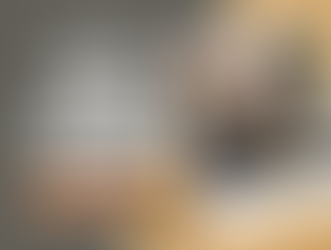


Comments